The Recomposit/Light Developer program supports thumbnail, preview, open general image formats and most of the camera RAW formats include:
Jpeg, Gif, Tif, TGA, Pcx, Png, Bmp.
Camera RAWs: *.raw, *.nef (Nikon), *.cr2 (Canon), *.crw (Canon), *.orf (Olympus), *.mrw (Minolta), *.raf (Fujifilm), *.pef (Pentax), *.dcr (Kodak), *.srf (Sony), *.erf, *.dng(Adobe), *.arw (Sony), *.rw2 (Lumix) …
The program supports Jpg, Png, Tif, Bmp… as its output format.
The 'Save Jpeg' dialog needs special introduction here. As we know Jpeg formats are a compression with varied compression ratios. The quality parameter from 0 to 100 controls the final file-size and quality. A low quality such as '5' can get a highly compressed file with poor quality. On the contrary, high quality like '95' output a big file with good quality. 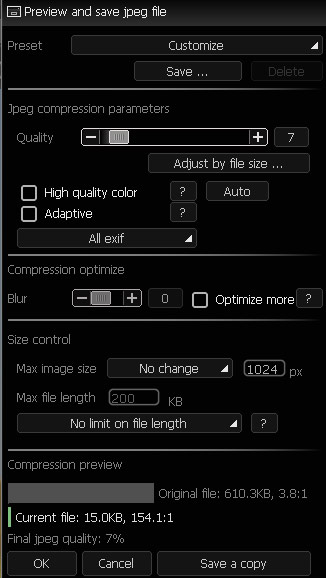
When saving a jpeg file users may need to know and control 3 facts about the result:
- The quality. How does the output image look like after decoding?
- The file size. How big is the file?
- The image size. Can I scale down the image size to get a smaller file?
With this function, the above 3 items can be controlled within one interface as follows:
Quality: The jpeg compression quality.
Adjust by file size: Input a desired file size, the program will try to decide a correspondent quality based on current settings.
High quality colour: Using YUV 1:1:1 in jpeg encoding.
Adaptive: Using adaptive quant table in jpeg encoding. May help decrease the file size.
Exif select: Select to keep all, partial or none EXIF data in file. EXIF data may take 1-64K file size.
Blur: A small blurring will significantly decrease the file size.
Optimize more: Program will try doing some optimizing to decrease the file size.
Max image size: Set to limit the output image size. If exceeded, a scale down processing will be performed.
Max file length: Set a limit to file size, working with the ‘Policy’ below.
Policy: If final file size exceeds the 'Max file length' limit above, the program will choose a policy to decrease the file size. The policies include, scale down image size or decrease the quality of saving. The process of decreasing is an automatic step requires no user interaction
You can save a typical setting to a ‘save preset’, which will be used in ‘Batch processing’ and ‘Quick save’ list in save dialog

